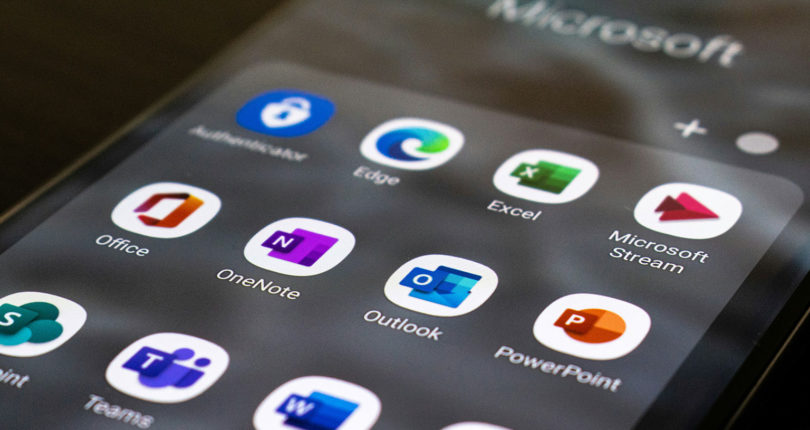It’s now easier to make professional video calls with Microsoft Teams customised backgrounds
One of the most exciting new features that Microsoft Teams have recently released is customised backgrounds, introducing corporate branding to video calls in just a few easy steps….

When the COVID-19 pandemic hit, many businesses were plunged into uncertainty as employees were forced to start working from home.
However, many tech savvy companies who had previously invested in digital technology and remote working platforms were able to transform their workforce into remote workers almost immediately. This was largely thanks to innovative solutions like Microsoft Teams.
Over this period, video calling platforms like Microsoft Teams saw an unprecedented boost in usage. Since the pandemic began, they have kept up with this demand by constantly evolving the platform to keep up with this new way of business. Microsoft have introduced a number of new enhancements, updates and exciting features that have transformed the way businesses operate today.
One of the most exciting new features that Microsoft Teams have recently released is customised backgrounds. This has allowed employees from companies across the world to raise awareness of their business by introducing corporate branding to video call meetings in a just a couple of easy steps.
Make calls professional with customised backgrounds
Making video calls more professional really couldn’t be easier with Microsoft Teams.
- Create your corporate background – Create a 1920×1080 pixel graphic that features your company branding, make sure it isn’t too busy as you will need space for you in the video call screen. Save this image and export it to a PNG or JPG image.
- Start a test video call to view your customised background effects – Open up Microsoft Teams and begin your test video call, then click the additional options button which is three dots – “…”. This will open a new pop up, select “Show background effects”.
- Upload your new image and apply – There will be an option to select a default Microsoft Teams background, or “Add new”. Choose the “Add new” option and select your professional image to upload. Once completed, choose your background, preview and apply. This will make it live on your video call.
If you follow these steps, you will be ready to give your video call meetings a professional boost by highlighting your brand identity.
We can help!
At E2E Technologies, we’re passionate about helping businesses work to the best of their ability through managed IT support. By working hand in hand with you, we take the hassle out of IT, monitoring, managing and maintaining your systems so you can get back to doing what you do best.
We can help you quickly set up and deploy remote working solutions, such as Microsoft Teams, cloud computing and collaborative technology, so your business continues to run smoothly.
Get in touch with our team today and discover how we can help!