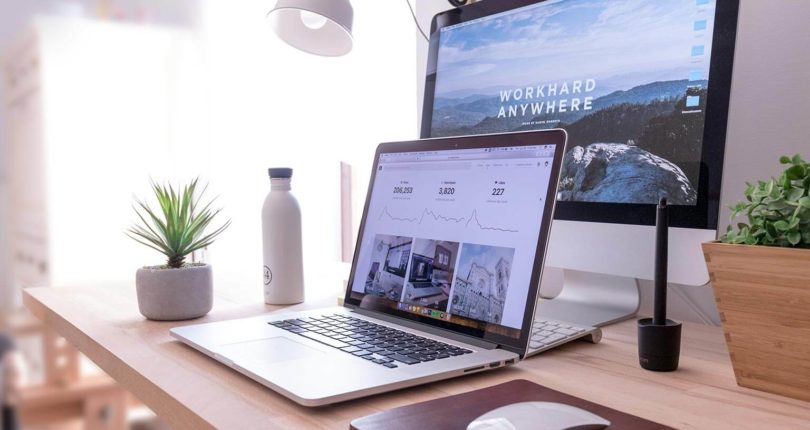Why is my Windows PC running slow? And how do I fix it?
Don’t get frustrated and phone IT straight away if your Windows PC is running slowly. Take a few minutes to troubleshoot the problem and you may be able to find a solution. There are plenty of reasons why your Windows PC may be running slow….
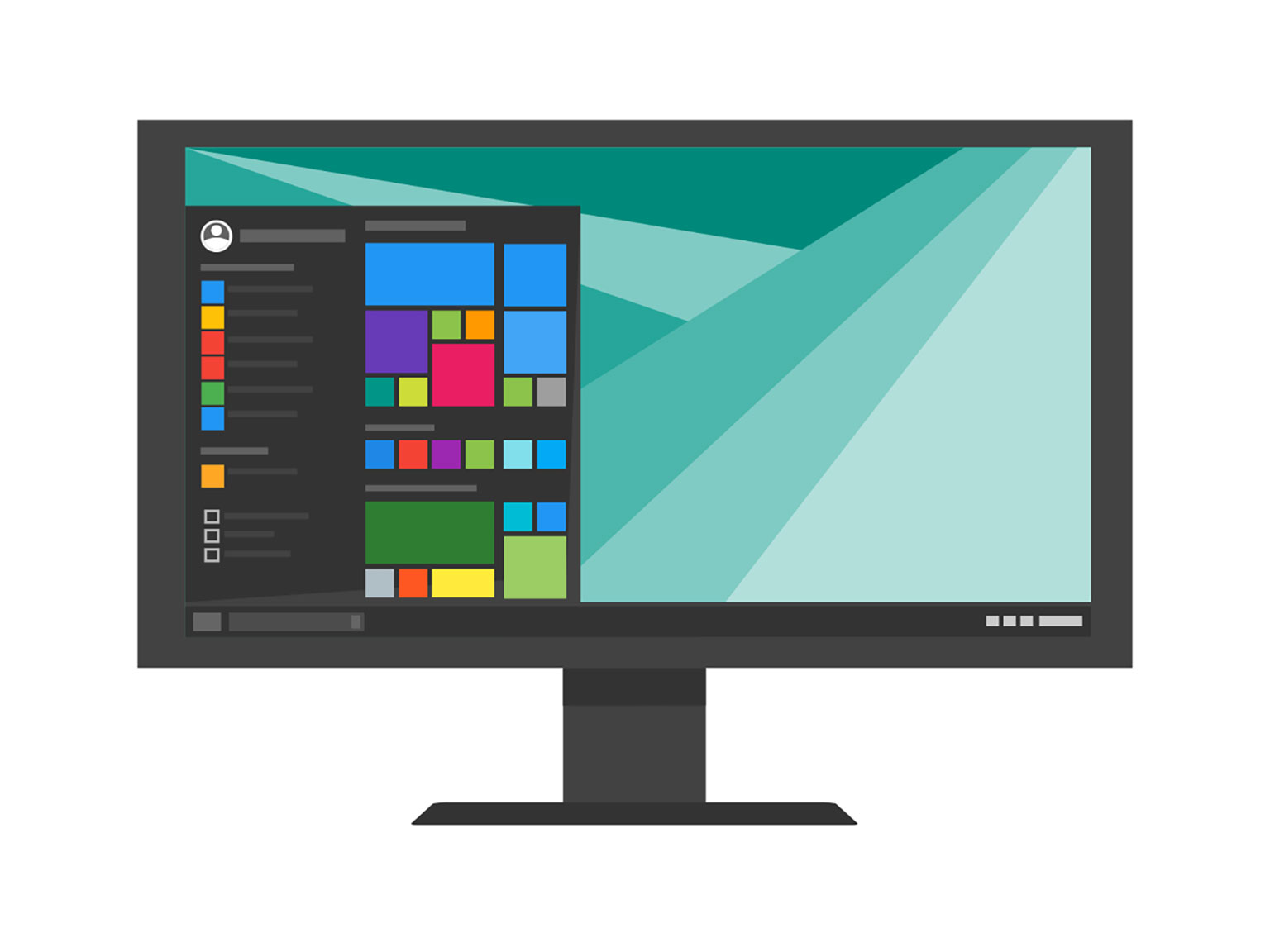
Over time, computers will slowly deteriorate, so you can expect an old computer to run much slower than when you first purchased it. However, beyond wear and tear, there are other reasons why your PC may be running slow. From having too many tabs opens to large programs running and anti-virus scans, take a look at our guide and find solutions to some of the most commons reasons why Windows PCs run slowly.
Too many start up apps
If you find that your Windows PC is taking a long time to boot up, the most common reason for this is having too many apps or programs trying to run at startup. When you first download a program, they have a habit of trying to sneak into your startup menu. Whilst some programs you do need to run at startup, such as anti-virus software or firewall software, there are lots of others that are not necessary.
To edit which apps and software start running when you turn your computer on, open Task Manager and click the Startup tab. You can then go through the list and remove any apps that you don’t need as soon as your computer switches on. Just click the name and select Disable.
Too many tabs open in your browser
Another reason why your computer may be running slow is down to your browser. If you have lots of tabs open at once in multiple browsers, this will take up memory and processing power which over time will slow your PC down. You can also try to bookmark any necessary webpages or links that you will nee in future and then shut down the tabs.
Too many browser extensions
Browser extensions can certainly enhance your user experience, such as Ad Blocker or Grammarly, but they can also be the reason why your computer is running slowly. You should also be aware of some browser extensions that aren’t what they say they are. They may be browser adware which slow down your computer by downloading ads or pop ups.
You should remove any unused browser extensions and toolbars. If you are using Chrome, right-click on any extension button, Manage Extensions, and uncheck to disable any you don’t need. In Internet Explorer, navigate to Tools, Manage add-ons, Show All add-ons, then select which ones you’d like to disable or remove. In Edge, go to Setting and More, Extensions, then remove.
You need to clear your cache
If you find that your computer is running slowly when you are using your web browser, you may need to clear your cache. If you have already run through the steps above of closing tabs and browser extensions, you should look to clear cookies and cache next.
Every time you visit a website, your browser will store, or cache, a small file, which it also collects as cookies. These contain information about you and your browsing preferences. By clearing this, you will have an increased loading speed and free up disk space. To do this, simply head to the options or preference section of your browsers and follow the steps.
Your hard drive is failing
Another common reasons why your computer is running slowly is due to the hard drive beginning to fail. Hard drives are made up of moving parts and so will naturally deteriorate over time. Usually, after about 2-3 years of consistent use, you may notice that your PC will start to slow down.
To check if your hard drive is failing, navigate to Windows Explorer, Computer, right-click on drive, Properties, Tools, Check Now. You can then select ‘Scan for and attempt recovery of bad sectors’ which will stop your computer from accessing any harmful areas of the hard drive, but this will increase the scan time.
To keep your hard drive healthy, obviously avoid dropping your computer, or causing it any impact. There is also an option to upgrade your hard drive to a solid-state drive. SSDs don’t encounter the same sort of degradation and have a much longer lifespan of between 8 to 10 years. They are, however, more expensive.
You need to run updates
It can be very tempting to continuously put off running updates to your Windows PC, however these updates are important and should be run when prompted. If your computer is running slow, completing updates can speed things up and get your system back up to date.
Adjust your power options
Windows includes a number of pre-set ‘power plans’ to help users get the best out of their computer. The default setting is ‘Balanced’, which factors in account performance and energy consumption. However, ‘High Performance’ is a better option is your PC is running slowly, it uses more energy but favours performance.
You can also create your own custom plan if none of the standard options work for you. Navigate to the Control Panel, Hardware and Sound, Power Options and Create a power plan. It will give you some basic options including how long the display stays on whilst you are inactive, and when sleep mode is activated. However, if you go into Advanced power settings, you can make more detailed changes.
Your hard drive memory is full or 95% full
When your hard drive reaches 95% full, it can slow computers down by 50%! At this point, your computer has nowhere to save the temporary files needed for operating programs, so the OS can hardly run any more. Files, images, videos and applications can quickly fill up the memory on your hard drive, especially since more people have been working from home. Therefore, it’s important to sort out your hard drive so you can free up some space.
Firstly, you can start with emptying your recycling bin, clearing up your desktop and emptying your downloads folder. If you have lots of folders and files, it’s a good idea to consider moving these to a cloud system like Google Drive or OneDrive. This will considerably improve the speed of your computer and keep your files safe and secure. You can also run a disk clean up to remove any junk that has accumulated over time. Go to Control Panel, System and Security, Administrative Tools and select Disk Cleanup.
You can then move on to looking at any unused or unwanted software and programmes on your computer. You may have multiple video conferencing apps, old programmes you no longer use and software that isn’t needed anymore, all of these can be removed to help your computer run more efficiently. System backups and restores can also take up a lot of space, so make sure you don’t keep more backup versions than is necessary.
You are running too many programs at the same time
Having multiple programs open at once is one of the reasons why we have computers, however, at some point it will get overwhelmed. If the demands of the programs you have running outstrip your computer’s memory and processing power, you will notice it slowing down.
To see what programs you have running and which are sapping the most power, head to Task Manager and shut down those you are not using.
Pause synching with your cloud storage solution
OneDrive and Dropbox etc. are great for storing all of your data on the cloud, however, when they’re constantly syncing, they can slow down your computer. If you need to limit activity on your computer to make it run faster, try pausing the sync process for a few hours. If you’re using OneDrive, simply click the OneDrive icon in your system tray, select Help & Settings, and click Pause Syncing for however long you’d like.
Bear in mind, however, that if your computer shuts down (or something goes wrong) whilst your cloud storage solution is paused, you may end up losing the files you’re working on.
You never shut down your computer
Lots of people just put their computer to sleep at the end of the day, so it’s easier to start the next morning and has everything you need already open. However, constantly putting your computer to sleep rather than turning it off can impact your computer’s necessity to clean up and remove certain files. To get the best performance out of your PC, you should completely turn it off at least once every few days.
Your computer needs to restart
Restarting your computer can solve lots of issues you are having. Programs or apps will continuously run in the background, even if you have closed them. So, restarting your computer will switch them off completely and flushes out the system.
Failed programs are using all the processing powers
Sometimes you may have a program running that has run into an error, failed or is stuck in a loop. Again, you can head to the Task Manager to check which programs are running and click the CPU tab to order the programs by how much processing power they are using. If there are any that you are not using or have failed, quit them from here.
Your computer has a virus
One of the most common symptoms of a computer which has been infected with a virus is it’s slow running. From forcing pop up ads, to hijacking your browser, locking your files and crashing your computer, all of these symptoms will severely impact the running of your computer. You should check your computer for viruses by running scans using anti-virus software.
Your anti-virus software is scanning too often or at bad times
Having active anti-virus software is vital to ensure you stay safe online. However, anti-virus software can slow down your computer while it’s actively scanning for malware or viruses. Instead of allowing your anti-virus program to scan whenever it sees fit, you can schedule it to run at times when you are less active on your computer, such as overnight or during your lunch break.
Your computer is being used for cryptomining
If you notice that your computer has started to run slowly, you could be a victim of cryptomining. This usually happens because of a code on a website which is active when the site is open. There are a few legitimate sites that actually use a system to generate income instead of users viewing ads, with your permission.
However, there are sites that do this without your permission and uses your computer’s processing power. Cryptomining can also be the result of malware that has infected your computer and runs in the background, mining away.
To halt browser cryptomining, simply close down the browser. If you want to find out if you have been infected with cryptomining malware, head to the Task Manager, and view what is taking up the most processing power.
It should be noted that it’s pretty unlikely that this is the cause of a slow-running computer. It should not be your first port of call when investigating the problem.
No memory
If you have deep cleaned your computer and got rid of any unnecessary files and programs but your PC is still running slow, you may need to consider purchasing more RAM. Certain programs will take a lot of your computer’s RAM in order to run, for example video editing software, etc. If you need these programs, upgrading your RAM is the best way to speed up your computer and fortunately it is relatively inexpensive and easy to do yourself.
Your computer may be dusty
Sometimes, instead of looking internally for the problem, it may be an external factor, like dust, that is slowing your PC down. Take a look at the back of your CPU casing, is it matted with dust? This can stop ventilation and prevent your PC from cooling effectively.
Your OS is too advanced
If you have visual effects enabled such as those cool transitions for minimizing windows, they can impact the speed of your computer. If you have a video card of around 1GB of RAM, you should be okay, but any less than that and you could see your computer slow down. To switch off visual effects in Windows 7 or older, go to Start, Control Panel, Performance Information and Tools, Adjust Visual effects, and then adjust. For Windows 8 and 10, use the Windows key + X, System, Advanced System Settings, Performance Settings, then select as above.
How can we help?
If some of the IT jargon is too difficult to understand, we have a great resource. Our IT dictionary has almost every IT term used and we explain what each stands for and exactly what they mean.
Some of the steps mentioned above are pretty technical – if you’re not completely confident you can follow them yourself you may benefit from IT support. Get in touch with E2E Technologies today and see how we can help.