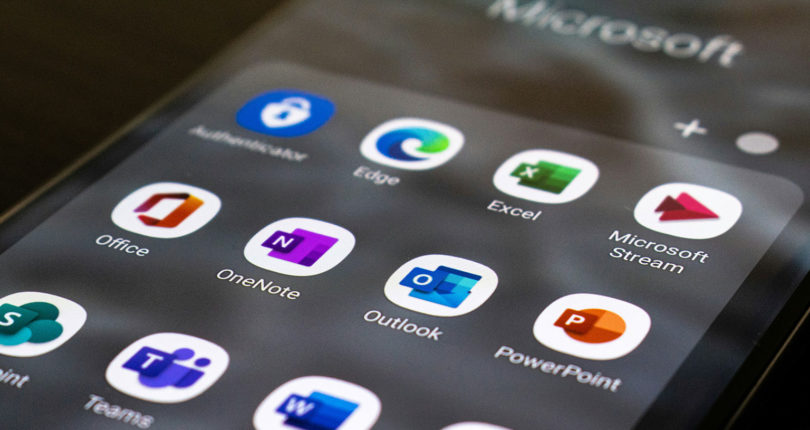What IT equipment and software do I need to work from home?
Homeworking has become a new way of life for people across the UK, with almost half of those in employment working away from their regular workplace. But what IT equipment and software do you need to work from home successfully?…

When the COVID-19 pandemic hit, many businesses were forced to close their offices, factories and warehouses when the government advised employees to start working from home. Months later, many businesses have realised that remote working comes with many benefits and, with the pandemic now entering it’s second wave, it looks like working from home is set to be come the new norm.
However, for staff to be able to work from home effectively, it’s often necessary for employers to offer additional support over and above what they usually provide within an office environment. From IT equipment to software, it’s vital that employees have access to everything they need to continue working remotely.
A comfortable, supporting chair
First up, it’s important to have a comfortable chair that’s ergonomic with both a high back and arm rests. It should also be adjustable (the more adjustable the better!) so you can find the optimum position for your comfort, and have wheels, so you can move around with ease.
A desk or other suitable table
You’ll also need a decent surface to set up your computer or laptop on. Either a desk or a sturdy table is perfect. You need to make sure you’ve got sufficient space for monitors, keyboards and accessories (keyboard, mouse, printer/scanning, notepad… and the mandatory cup of tea or coffee!). Your chair should also slot under easily.
Computer (laptop or desktop)
Of course, to work from home you’re going to need a computer, either a desktop or a laptop. But which one? Desktops have many advantages, but the main disadvantage is their lack of portability. That said, they are usually quite a bit cheaper, can be upgraded easily and, as a result, could last much longer.
There are two main types of desktop; towers that you connect to monitors, keyboards etc, and all-in-ones, which have the computer built into the back of the screen (much like many Apple iMac machines). If you’re looking to purchase desktops for your workforce you should really look for a 9th or 10th generation Intel i5 or i7, AMD’s Ryzen 5 2500 or at the very least Intel’s i3. The RAM should be 4GB as a minimum (8GB or more for those carrying out more demanding tasks) and should include a hard drive with a decent amount of capacity.
The main advantage of laptops is their portability. That said, however, this can effect the ergonomics of your work station as you may need to hunch over in order to type and/or view the screen. It’s important to set up a space where your screens are at eye level and you aren’t straining your neck (laptop and monitor stands are cost-effective and freely available).
There are so many laptops out there, from traditional hinged ones, to convertibles where the screen either folds or detaches from the keyboard to become a tablet. Your best option for value is usually a traditional laptop. Like a desktop, you should ideally aim for a 9th or 10th generation Intel i5 or i7 processor, at least 4GB RAM and decent sized hard drive. You should also consider the size of the screen, keyboard and trackpad. Usually, a 13 to 15 inch screen is sufficient.
A speedy internet connection (where available)
This is one of the most important tools when working remotely. You may find that a broadband connection which once did the job is now struggling under the pressure of everyone in your household (or even more people in your neighbourhood) now working from home.
It’s not just about the download speed… video conferencing and file transfers can be very demanding upon your connection. The easiest way to improve your internet speed is to upgrade your package. That said, you could also look into purchasing a more advanced router. These are small and relatively inexpensive computers but, like any other piece of computer hardware, they get old and outdated with time. If you haven’t had your router replaced for a number of years, you may at least want to consider purchasing a newer version.
A wi-fi booster/range extender (if you’re working too far from your router you’ll need to boost the signal)
The speed of Wi-Fi gets weaker the further you move away from the router. If your workspace is on the other side of the house to your router you may need to look at moving a touch closer, or perhaps moving your router closer to your computer. If this isn’t possible it is possible to purchase Wi-Fi booster or range extender from around £30.
If this doesn’t help, another option could be to opt for mesh networking. Whilst expensive, this is a pretty powerful alternative. It replaces your router’s Wi-Fi with a series of nodes that send the signal all over the house. Prices usually start from £150 and work up to £400 or more.
Separate monitor (to extend your display and make it easier to work)
If you’re purchasing a tower desktop you’ll need a high-quality monitor. It’s also a good idea to have an extra monitor if you are working from a laptop to make it easier to work and extend your display. Monitors come in all shapes, sizes, resolutions and prices, so it’s important you get the correct one for you.
Look for a monitor that’s of a decent size (21-24″ is usually more than enough for most home workers) and features 1080p or similar resolution. It’s also important to find a monitor that can be adjusted… the top of the screen should be at eye level. If the height cannot be adjusted you can always try a stand or prop it up on some books.
Monitor or laptop stand to raise up the display to eye height
To avoid neck and back pain it’s best to buy a laptop or monitor stand so that your screen is at eye level. There are a range of stands available, from wooden stands to lightweight and foldaway versions. No matter what your budget or requirements there’s every chance you’ll find what you’re looking for.
External keyboard and mouse
To ensure you’re working from home in an ergonomic environment, you should have access to an external mouse and keyboard. These tend to come as standard when you buy a desktop computer but they’re also really important if you’re using a laptop.
If your job involves lots of typing it’s a great idea to invest in a decent external keyboard. These come in USB or wireless versions, both of which work really well. If you choose a wireless option don’t forget to buy some batteries (perhaps rechargeable versions?). Don’t worry too much, however, as most will last months on the same set. For your mouse, it’s best to go for an ergonomically shaped one. Avoid the modern looking flat types as they can sometimes result in unnecessary wrist pain!
Video conferencing software (Teams, Zoom etc.)
When working from home in the current environment, one of the most important tools you’re going to need is a decent video calling package. From Teams and Zoom to Google Hangouts there are a number of options available. If your company already uses Microsoft 365 the chances are you’ll have access to Microsoft Teams, our preferred option. If not, however, Zoom is a great option for both video calling and virtual meetings.
A cloud storage service such as Microsoft OneDrive, DropBox or Google Drive
When working from home your employees need to have access to business files on demand. Without the use of the company’s server (and unless you’ve got a direct VPN access to that server) it’s going to be pretty important that you invest in a cloud storage service such as OneDrive, Dropbox or Google Drive.
If you’re using an old version of Office you could consider upgrading so you have access to Microsoft 365 apps which include collaboration software and cloud storage. Similarly, Google’s G Suite will give your team access to both Google Docs and Google Drive.
By migrating on-site data to a cloud based storage system, you’ll make it much easier for employees to access their files remotely and may save quite a bit of money in the process. Despite storing your files in the cloud it’s still really important not to forget to back up your data!
Online chat software such as Skype, Teams, Workplace by Facebook or Slack etc.
Alongside video conferencing platforms, it’s also a good idea to provide an online chat system in order to help your team communication and collaborate. A global HR study recently found that two-thirds of employees who work remotely aren’t as engaged with the business as they would be in their usual workplace whilst 40% of employees who depend almost entirely upon email to communicate with colleagues often feel lonely.
Chat platforms like Slack, Skype, Chanty, Teams and Workplace by Facebook can vastly improve communication between departments and colleagues. Slack, for example, allows you to set up different chat channels for varying teams, projects or just socialising.
Virtual Private Network (VPN)
Working remotely posses a number of security risks for your business. From cybersecurity risks to malware, malicious domains and phishing. It goes without saying that you should always ensure that each and every employee has antivirus software installed on their devices, or at least endpoint protection.
Over and above conventional antivirus packages, it’s also recommended that businesses use a virtual private network (or VPN), especially if employees are using remote access software to access on-premises systems. Simply set up a dedicated VPN for your company by ensuring staff use a business-grade VPN service.
Project management and collaboration tools (e.g. Monday.com, Asana, Trello etc.)
Remote working also raises issues surrounding management, collaboration and productivity. A recent survey found that 76% of HR managers reported that the most frequent staff complaint during lockdown came from managers and related to the maintenance of employee engagement and productivity.
Despite this, there are ways that employees and managers can stay transparent using apps like Microsoft Teams, Monday.com, Asana and Trello. Project Managers can keep track of what work is getting completed with these task management apps and employees can stay on top of projects and deadlines.
Technology is vital!
It’s clear that, for companies to keep working effectively, adopting the right technologies can be vital. COVID-19 has accelerated working from home practices with very little sign of things reverting back to pre-COVID office life.
If you need help or advice on how to support and improve home working for your organisations, get in touch with our team today!